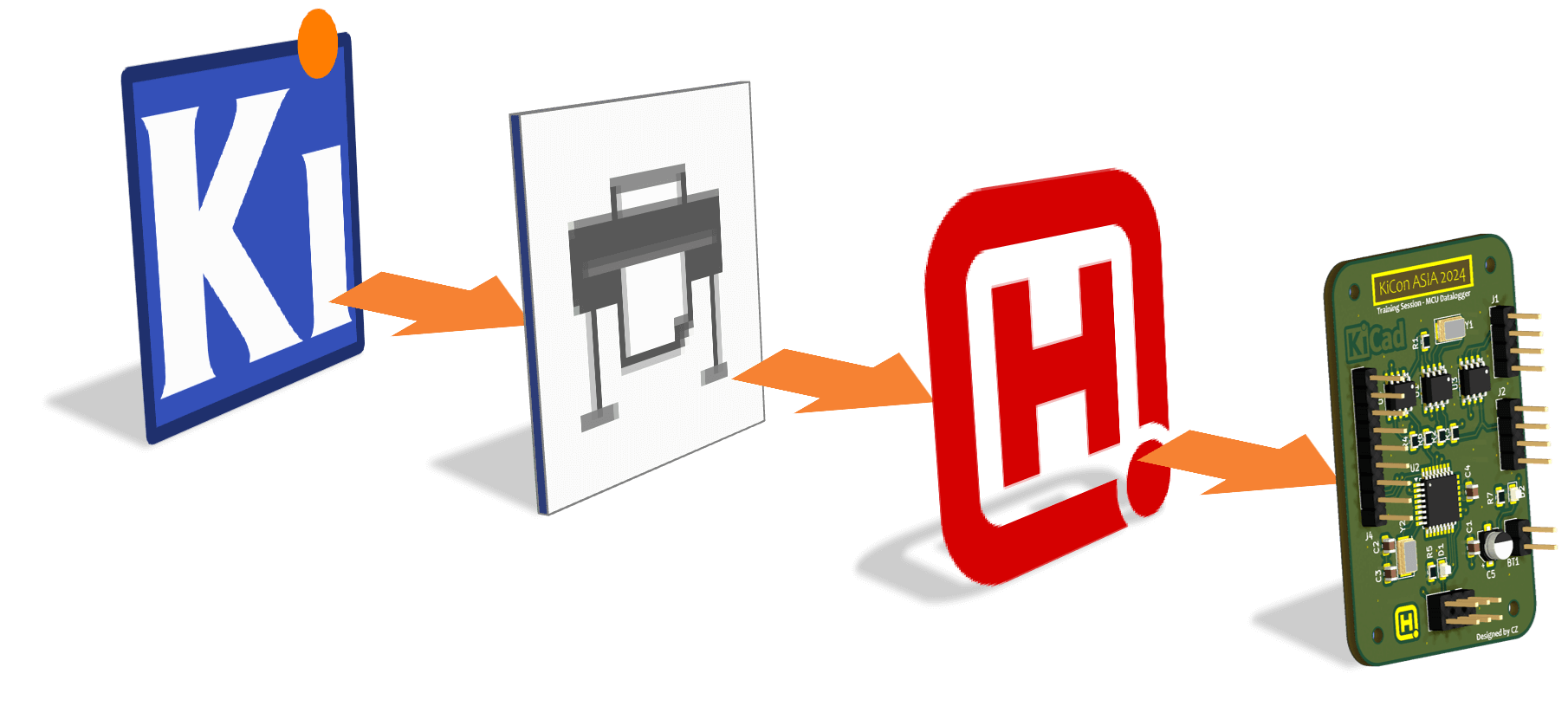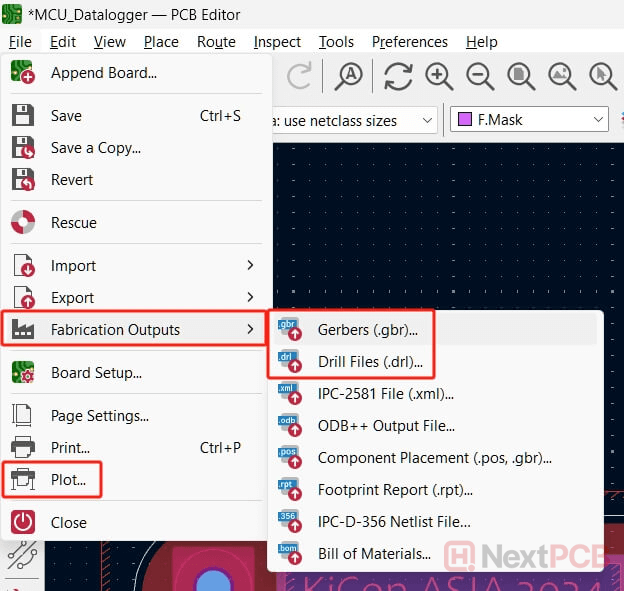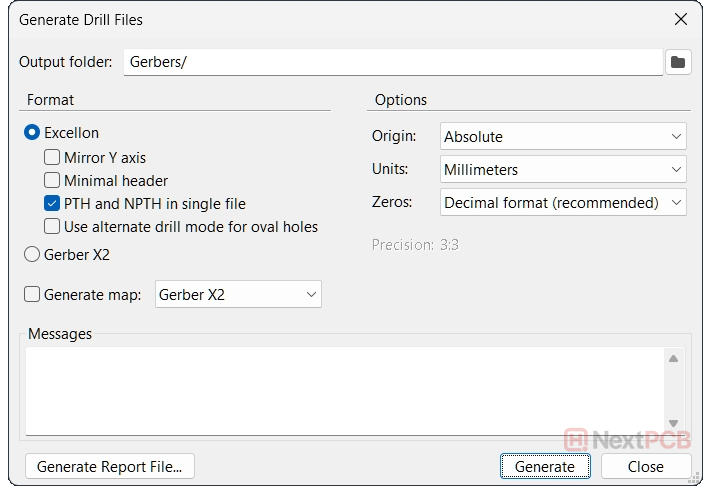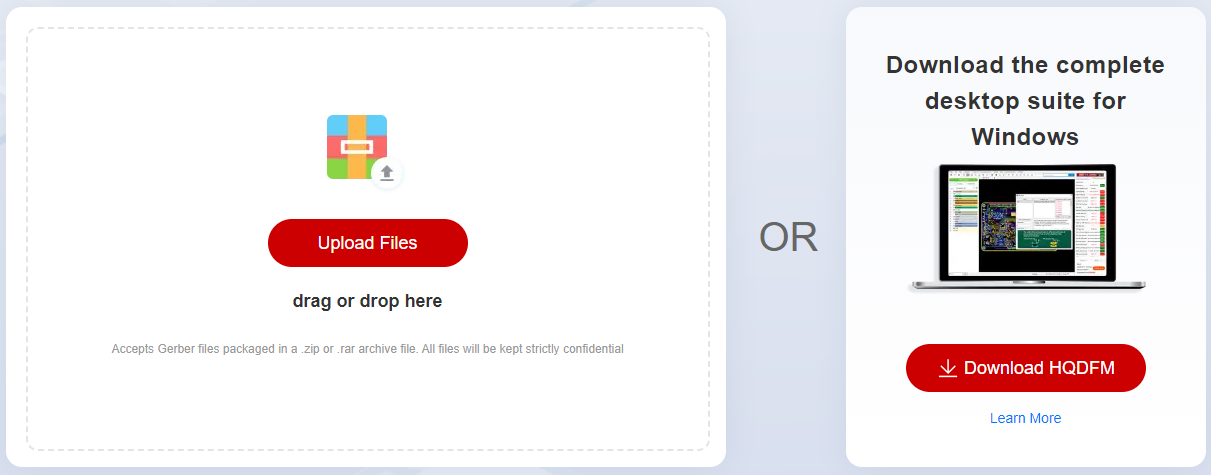How to export Gerber files from KiCad
(Updated for KiCad 9)
KiCad is a free and open-source Electronic Design Automation (EDA) and computer-aided design (CAD) tool for designing electronics. It supports schematic capture and PCB layout, and can generate BOM lists, 3D models, artwork, and Gerber files for manufacturing.
Gerber is the industry standard file format for PCB fabrication, PCB prototype, and PCB assembly. This article will cover how to export the Gerber files from your finished PCB design in KiCad.
For even greater convenience, you can use NextPCB's Instaquote and Ordering plugin for KiCad or upload your KiCad designs (.kicad_pcb) directly—no Gerber export required.
How to Generate Gerber Files from KiCad 9
Step 1:
Open your KiCad PCB design (.kicad_pcb) in the PCB Editor
Step 2:
Click the plot icon in the toolbar or find it under File -> Plot...
This is the same as going to File -> Fabrication Outputs -> Gerbers (.gbr). The drill file export dialog can also be directly accessed here.
Step 3:
In the plot window, select the following layers under Include Layers and any additional layers with important fabrication information. For multilayer boards, make sure you also select the appropriate inner layers. We suggest not using the Plot on All Layers feature unless in special cases.
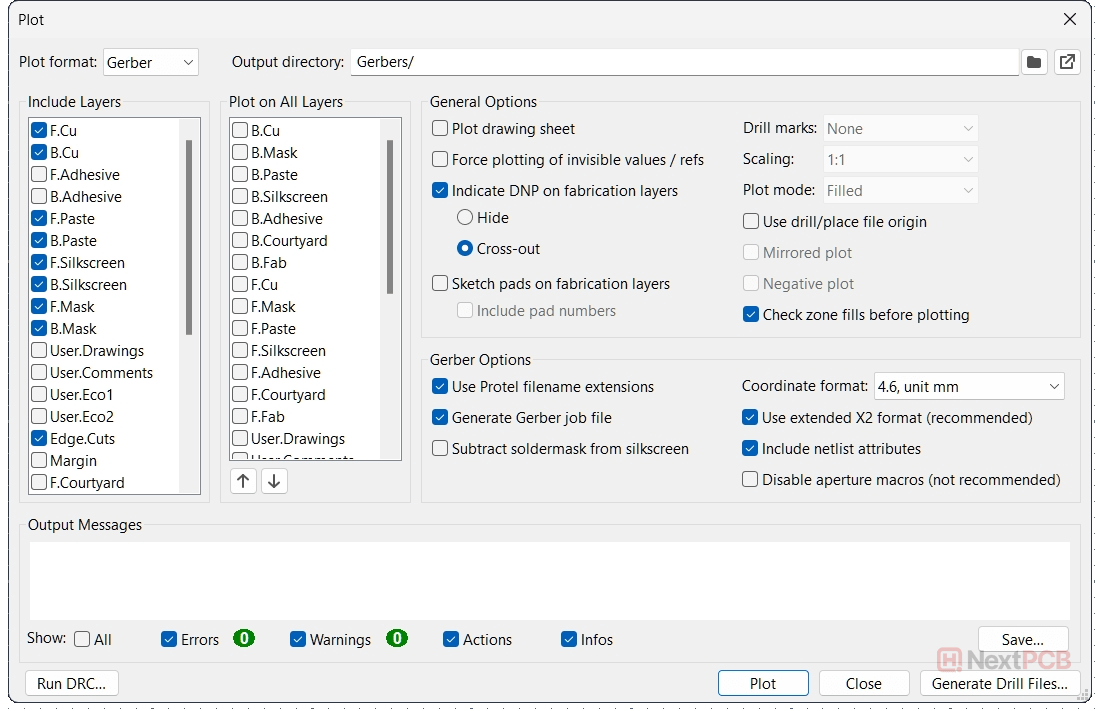
NextPCB Preferred Settings
The names of the layers in the screenshot may differ depending on your version of KiCad, language and setup. However, the required layers are the same. Refer to this table for help:
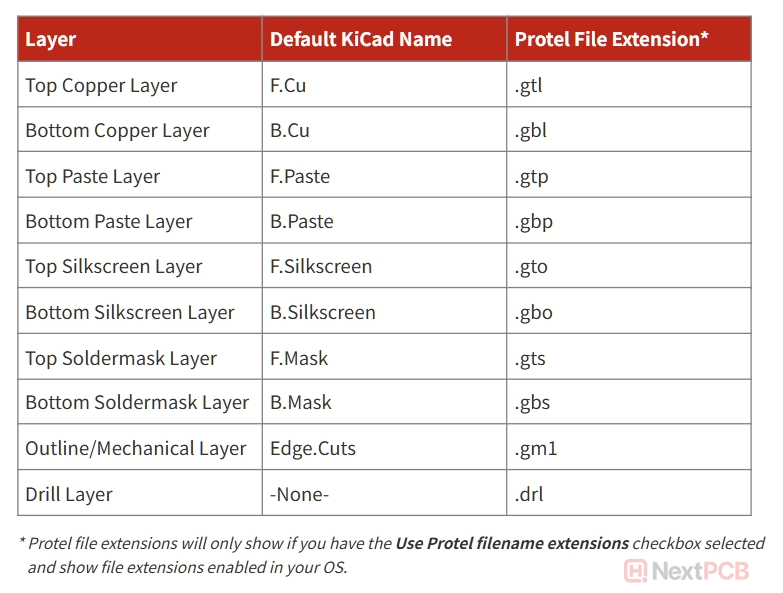
Step 4:
NextPCB accepts Gerber files of various formats and configurations, so the specific Gerber options settings are flexible. If unsure, match the settings in the reference screenshot above.
Step 5:
Click the Generate Drill Files... button. Then in the new dialog, match the settings in the screenshot below, and click Generate to export the drill file. Checking the PTH and NPTH in single file option is recommended to prevent one of the files from being omitted.
Step 6:
Package all the generated Gerber and drill files in a .zip or .rar archive file.
We highly recommend using HQDFM or other Gerber Viewers to verify that the Gerber files are correct before ordering. HQDFM also has a Lite Gerber Viewer version for viewing Gerber files online, and the desktop version can perform free Design for Manufacturing (DFM) analysis, providing actionable feedback on your design beyond DRC rules.
After verifying your design is error-free, you are now ready to order your PCBs. Navigate to NextPCB's order page for an instant quote.
How to Generate Gerber Files from KiCad 4
Step 1: Find the plot icon
Open the PCB design file in KiCad and select Files -> Plot to open the Gerber generation tool.

Step 2: Plot settings
Select the relevant layers and set an output directory for the Gerber files. Then click “Plot” to export the Gerber files for the layers.
Please refer to this table for the required layers.

Step 3: Output Drill files
Click the Generate Drill File button, and use the default values as in the following screenshot picture. The output folder should be the default, which is the same as the Gerber files. As before, it is recommended to check the Merge the PTH and NPTH holes into one file option. Then click the Drill File button, which will export the drill file.
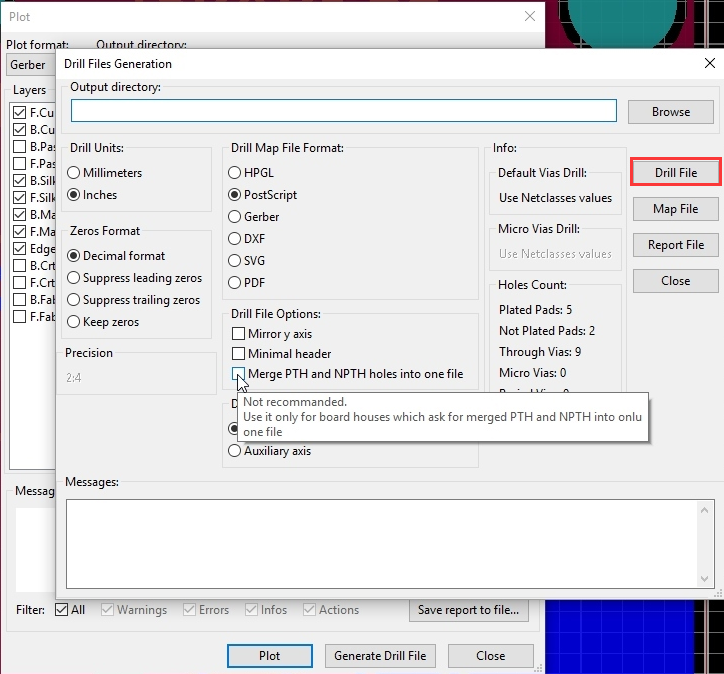
Step 4: Package and review the Files
Package the exported files into a .zip or .rar file and use a Gerber Viewer to check the data matches your design in KiCad. We highly recommend using HQDFM to perform DFM analysis on the Gerber files before ordering.
Try Free Gerber Viewer Online
No download, no sign-up, no obligation.
HQDFM Gerber Viewer is a free, advanced PCB Gerber file online viewer with in-depth Design for Manufacture (DFM) analysis capabilities. It supports RS-274x and Extended (X2) Gerber files, and ODB++ files from popular PCB CAD software including but not limited to Altium Designer, OrCad/Allegro, Autodesk Eagle, KiCad, DipTrace, DesignSpark, EasyEDA, and works with the top 5 web browsers. Developed by NextPCB, HQDFM leverages over 15 years of expertise from the industry's experts to provide advanced manufacturing insights.
Still need help? Contact Us: support@nextpcb.com
Need a PCB or PCBA quote? Quote now